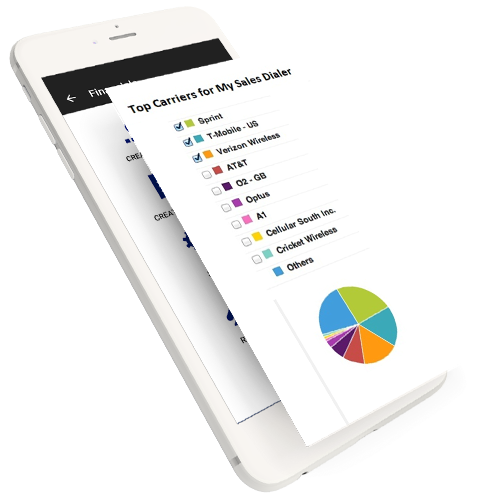
Reminders/Tasks feature gives a view of those contacts on which one has set the reminder to perform certain tasks. Currently the reminder can only be done from the app, however in future we may extend the reminders sync with the dashboard.

Actually the sync with mysalesdialer.com is also a backup utility. If you would like the entry to be permanently deleted then have your administrator delete entries in the dashboard and then you delete the entries in your app

Yes you can! Go to any list and click menu button. Click More and then click ""Send bulk SMS"". In the SMS composition window write your message and click send.

Yes you can! Go to any list and click menu button. Click More and then click ""Send bulk email"". In the email composition window write your message and click send.

Reset option clears any call history associated with a contact

In order to fully utilize MySalesDialer you should have voice and data plan with your mobile phone carrier company. If you are using the Android Native Dialer then the calls made would be charged by your carrier. There are some unlimited talk + text + web plans available. If you are a heavy caller, you are better off using unlimited plan through your mobile phone carrier company.

In order to setup your dialer. Please do following: Assuming that you have installed Skype and have purchase the Skype calling plan.
1) Open My Sales Dialer application
2) Click Menu button and select "Dialer Settings"
3) Select "Skype" from the dialog box.
One can always change the dialer later to Native Dialer, if required.

1) Install Skype app (Available for free) and Subscribe for Skype calling plan
2) Open MySalesDialer App
3) Click Menu button from the main screen
4) In the Dialer Option Select "Skype"\r\n5) Start Calling!

Theoretically there is no limit in full version (we may impose the limit in future)

Yes! The latest version of the app FieldWorkMobility supports exporting of your reminders and tasks into your local calendar on phone. Since not every phone has calendar with task. The app exports both reminders and tasks as events in the local calendar.

Fast Dial Mode, Sweep Mode and Prospecting mode: Fast Dial Mode: In Fast Dial Mode. This is useful mode when you need to dial a large list without any interruption or permission to dial the next caller, once you hangup from the previous call. This mode support choice of starting the call from a specific contact or dial only new ones. Sweep Mode: This is very similar to the Fast Dial Mode except that in this case dialer asks for the permission to dial the next person or skip the next person, once you hangup from previous call.Prospect Mode: The prospect mode allows full call prospecting after the call, the sms/email template feature is very useful in this mode. In prospect mode, one can do lot more after the call such as create follow-up reminder, add notes, update other details on fly while in the dialing mode. Like other modes this mode also supports choice of starting the call a specific contact or dial only new ones.

''CSV stands for (comma separated value), it is a simple text file with fields separated by comma. You can use well formatted CSV file to map and import data in the app by clicking "Import CSV File". The file needs to be on the device, so that app can browse and read the file.

Click on Sync icon in the app, enter the manager''s user_id from mysalesdialer.com and enter the sms code as password that you recieved on your phone. Once you login, you will see the sync button enabled and you should be able to sync with mysalesdialer.com

From the main screen, click "My Contacts" and then "All Contacts". This will give you full list of contacts

The clients, prospects, leads have been created to organize your data. It is the filtered view from the grand list. One can create many custom campaigns/list or simply do a search on all contacts.

This feature allows you to import/export vital data (Name, Phone, Notes, Email, Company) to and from the android address book. Once you have exported your data to the android address book, you can see the details of the callee during the call.

In order for device to get the location, it needs to have either network or gps connectivity. The gps connectivity in general is more accurate than network. However any 3G/4G or wifi connected device should be able to show the current location of the deice, when you click "Locate Me" icon on the app.

No, only the new data assigned to you on the mysalesdialer.com dashboard is downloaded to your device. Your processed data (updated data) is uploaded back to your manager''s dashboard. In other words your locally updated down will only be uploaded and will not get overwritten by the data on your manager''s dashboard, provided you have not deleted your contact on your app.

Yes, Sync uploads your latest updated data on your manager's dashboard, if for some reason your device contacts gets deleted, you can sync and retrieve all your data back.

This is very easy, assuming you have successfully setup your login with mysalesdialer.com. Click on "Locate Me" icon and you should be able to see your location on the map. Click on "Register My Location" button, your manager will be instantly able to see your reported location.
