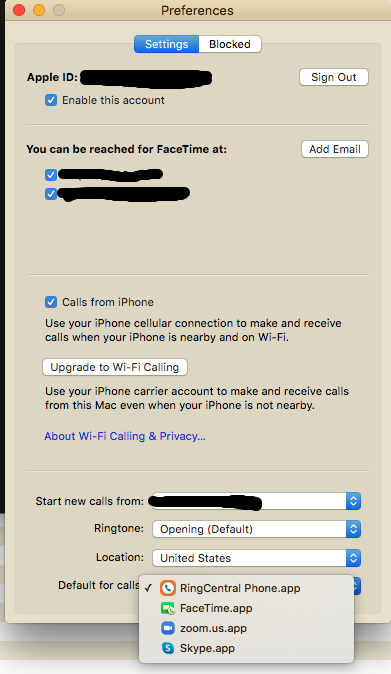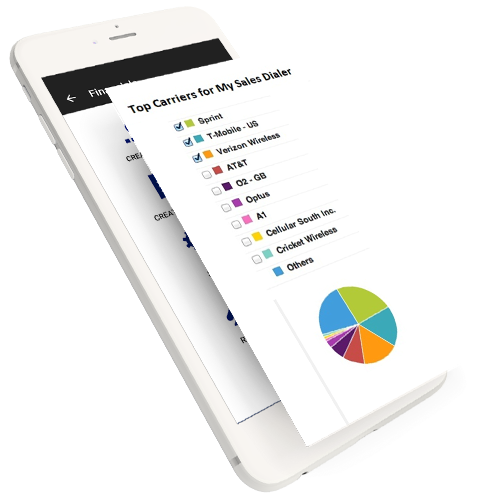
Kindly note that Skype does not insert country code by default for any click to call actions. So in order for skype to work, your phone number should be in international format such +1 for US, +44 for UK, +91 for India (e.g your Mobile phone and office phone should look like +<country-code><phone-number> for instance for US +15107139900, for India +919730703935).
Kindly ensure that your CSV file when you are uploading leads to the dashboard has above mentioned format for phone numbers, if you would like to make call using skype from the dashboard.

Our system is setup in such a way that there can be multiple agents within a manager account and each agent can work on their app, while manager can manage all the agents. In your case you have manager account to manage all agents whether they are one (yourself) or many.
Have an agent account separate helps a single member organization to grow and add more agents in future.
In Summary for a single subscription you get:
1 Manager account on the web, 1 Agent account on the web and Android and iOS App

Very good question!
There is no limit to how many specific list your can create and separate each list view.
The best way is to upload a CSV with a unique value in a column called CustomField1. For example you are uploading a list with a specific criteria, you can create a column called CustomField1 and fill every cell in that column with a unique value ("example MyXYZClient"). Now while uploading map the CustomField1 column with CustomField1 in the system and do the remaining mapping.
Once the data is uploaded. Your agent can create a custom list with CustomField1=MYXYZCOMPANY and see the contacts associated with the unique list.
Likewise, you can upload many lists and view them separately.

Great Question!
Now a days Skype Click-to-Call on works if a proper e.164 format number is present. So when you are uploading your csv, kindly ensure to have e.164 format for your phone numbers.
E.164 is the international telephone numbering plan that ensures each device on the PSTN has globally unique number. This is what allows phone calls and text messages can be correctly routed to individual phones in different countries. E.164 numbers are formatted [+] [country code] [subscriber number including area code] and can have a maximum of fifteen digits.
|
E.164 Format |
Country Code |
Country |
Subscriber Number |
|
+14155552671 |
1 |
US |
4155552671 |
|
+442071838750 |
44 |
GB |
2071838750 |
|
+551155256325 |
55 |
BR |
1155256325 |


You can not delete the agent. However you can de-activate and re-activate the agent.


Yes! You can login at mysalesdialer.com. If for the first time, just register for free and login. One subscription gives 1 manager account (Web), 1 agent account (both mobile and web app).

You can Deactive your agent and then re-active with updated billing/subcription. This is the simplest way.
You can also go to your Paypal account and do that.

This is the most common problem we see with the users.
Since our solution works for many countries. When you register your agent kindly follow following format for the phone number when entering data in Register Agent form:
+1<country-code><your number> (no spaces between the numbers). Example for US: +14154846478 . US: +1<your-local-number-withareacode>, For UK: +44<your-local-number>, For India: +91<your-local-number>

Absolutely. If manager wants to be an agent. Yes, He/She can register as an agent.

You don't need to do anything. The Free trial will automatically expire after 7 days.

We have a simple price plan of $9.99 per agent per month. The manager's account is always free. The subscription comes with mobile app and agent web dashboard.

Yes you can! You need to download your app in the new phone. Also if the phone will have different subscriber id, you would need to send us a request to update your subscriber id.

Message templates are means to re-use and avoid typing everytime you want to send similar message to your prospect. We offer creation of message templates in the form of SMS, Email, MMS (only on the mobile app), VoiceMail Drop (only on the web dashboard for Agent), Call Script Template (only on the web dashboard for Agent).
These templates also have personalization feature, so that it can automatically insert the prospect name at the time of sending, to make it a personalized message for the prospect.
Kindly login as an agent on on web dashboard at http://www.mysalesdialer.com/ or login to your mobile app to explore the feature.



The click-to-call feature allows you to register your desktop phone app as a default app on your Windows or Mac computer to handle click-to-call. When this setting is on, the phone app for the desktop will automatically launch when you click on any telephone number on MySalesDialer DashBoard. Please see below the blue elliptical circled Click-to-Call link for the phone numbers on CRM Dashboard.
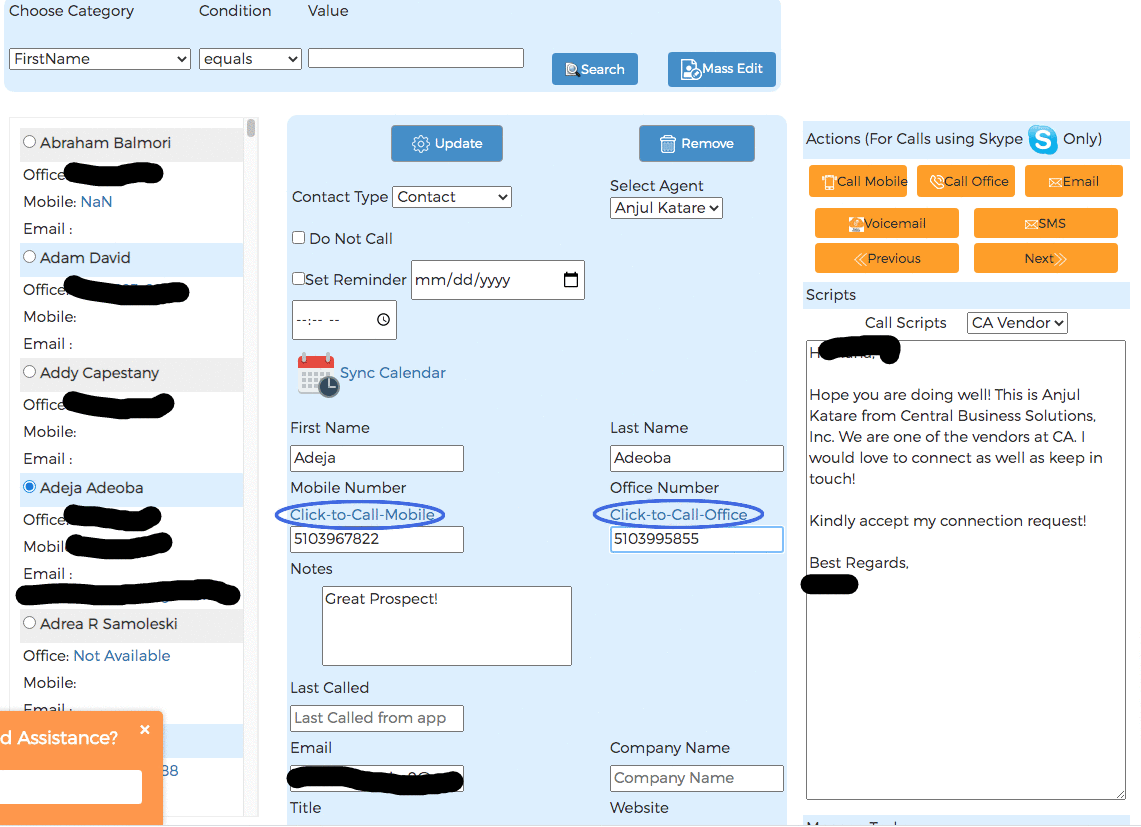
By default, the click-to-call feature is off and the Phone app for desktop is not registered as a default app. To configure the click-to-call feature on the Phone app for desktop, follow these steps:
1. Navigate to Settings via the left navigation bar
2. Click the Phone tab on the left pane
3. Under General, click the toggle switch at far right of Click to call/fax to enable or disable the click-to-call feature
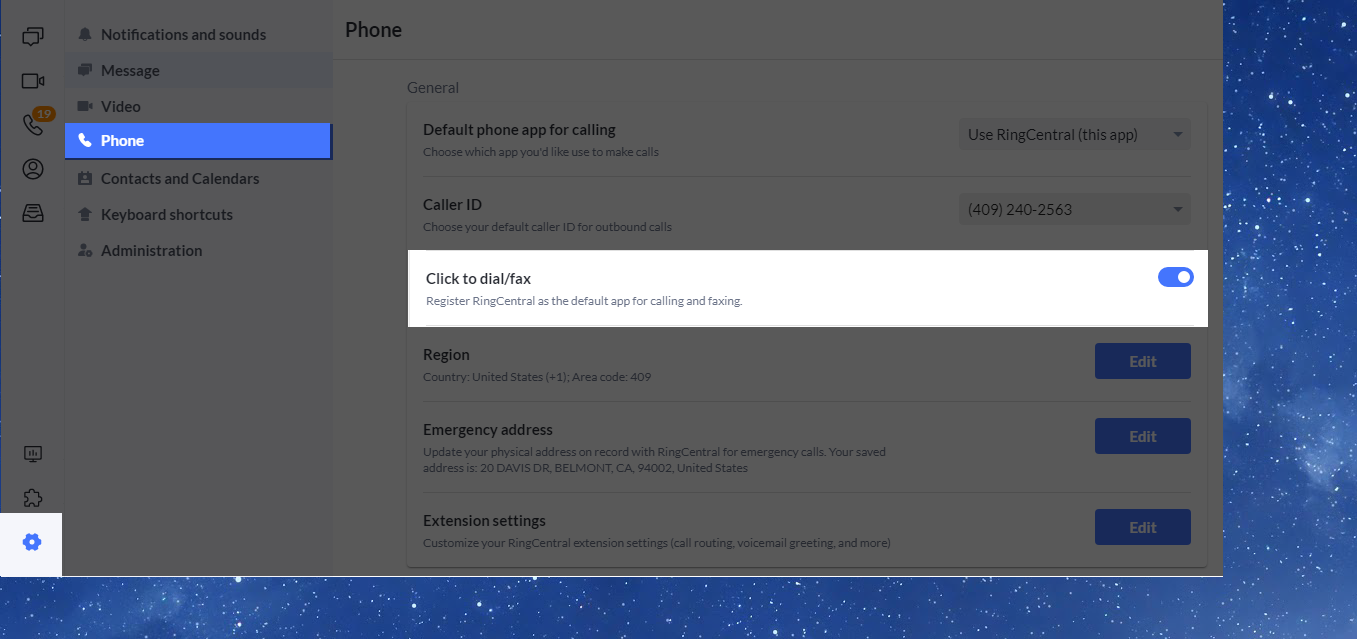
After enabling the click-to-call/fax setting in the Phone app, you will then need to check your operating system settings to make sure that your desired Phone app is set as the default app for calls. Let’s review below how you can do this on your Windows or Mac computer.
Setting default app for click-to-call/fax on Windows
To set the Phone app for desktop as the default app for click-to-call/fax on Windows, follow these steps:
1. Navigate to Settings via the Windows menu
2. Click System
3. Click Default apps and then select Choose default apps by protocol
4. Click Choose a default on the right side of CALLTO
5. On the Choose an app modal window, select your Phone App
Setting default app for click-to-calll on Mac
To set the Phone app for desktop as the default app for click-to-call/fax on Mac, you will need to set it in the FaceTime app. To do this, follow these steps:
1. Open the FaceTime app via the menu bar on your Mac computer
2. Click FaceTime
3. Click Preferences
4. Click the dropdown menu for Default for calls and select your Phone App